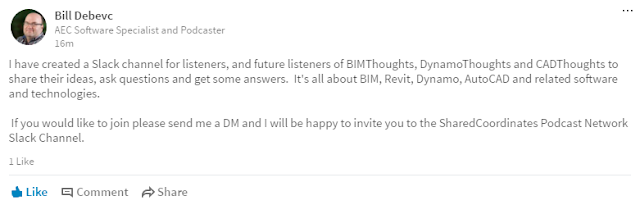Condominium Duplex in Bozeman, Montana - SQ FT. ~4,000SF
Total Scanning Time: ~1 Hour and 45 Minutes
Total Transferring/Registration/Index Time: ~1 Hour and 30 Minutes
I'm posting this primarily for others that are in the market for one of these scanners, who are looking for feedback/information from someone that is not trying to sell one of these units, and for people who are interested in how our firm is effectively utilizing it. This post will be a three-part series. The second post will follow with coordination of the plumbing and heating system in Revit and the final post will have a follow-up with images of the installed system.
Videos of Finished Product:
ReCap Point Cloud:
Revit Point Cloud:
Harvey's Plumbing & Heating has recently invested in a BLK360 scanner for MEP design coordination. In the past, our field technicians would report various dimensions and pictures from the field to our internal design department. This was how as-built conditions were reported to the office and it was not fail-safe or entirely accurate. This is now a thing of the past thanks to the scanner.
One of the most challenging situations we had was getting all the necessary dimensions, without human error or simply forgetting a dimension, to the office. The stud locations all vary because they're not always installed exactly as the drawings show. Framing is generally never drawn and always varies from stud to stud. Beams and other variables aren't always in plan documentation. Our intent with the scanner is to superimpose the point cloud to the plan set, and this will ensure all our fabrication drawings are accurate and increase the efficiency and installation times.
This has now been alleviated with the BLK360. We are able to scan quickly ~3.5 minutes per scan, transfer to a 10.5" iPad Pro, and then batch process and index scans in Autodesk ReCap Pro. This process is rather tedious in terms of initially understanding the most effective process, but ultimately effective through a series of recent firmware updates and software updates and field studies.
The best approach so far, when using the scanner, has been to follow this list:
1.) Map out a route on a floor plan initially that you intend to take and scan.
2.) Push the button on the unit, wait for the unit to scan, and then once the unit has turned green proceed to your next location. (Do not rely on the iPad in the field.)
3.) Make sure your location and path of travel are within eyesight of one another. i.e. if you're entering a room it's best practice to scan in a doorway first and then proceed into the room.
4.) When finished begin transferring all scans from the onboard wireless hot spot (included internally to the BLK360) to the iPad on your drive home from the site.
5.) Register and Index all scans on your office computer. All scans should be transferred (depending on the size of the building) by the time you get back to your office.
As an initial case study and for field practice, we decided to take one of our duplex condominiums (~4,000 square feet total). This series of units is replicated several times and allows us the max potential for effectively utilizing the scanner for as-built documentation and eventual plumbing/h.v.a.c. fabrication in Revit. The intent is that all documentation will be within the point cloud. It's also important to note that the scanner takes a 360 panorama in each room.
Here is the link to the entire scan set and field photos that are uploaded to A360:
Floor Plan
Zoomed in Stud Locations (Laundry Room)
Framing Models
Sections:
Elevation of Point Cloud:
To be continued in a second post with all fabrication drawings and integrated design from Revit.
If you have any questions. Please don't hesitate to ask!
Sincerely,
Brian Nickel
Design Manager